How To Display JSON data on an HTML page using Vanilla JavaScript
Using JavaScript to display data on an HTML page
This is a hands-on code tutorial on how to fetch data using plain JavaScript and Displaying data on a simple HTML web page.
When creating websites, there is a possibility that you'll be getting data from an API. The data is in JSON, in most cases.
How do I display the JSON is my HTML page using vanilla JS?
Let's do that in a few steps.
JS has a built-in function called .fetch() that is used to 'fetch' data from external files or resources.
Let's work on a simple project:
We'll fetch country names and their abbreviations from a JSON file and list them on an HTML page.
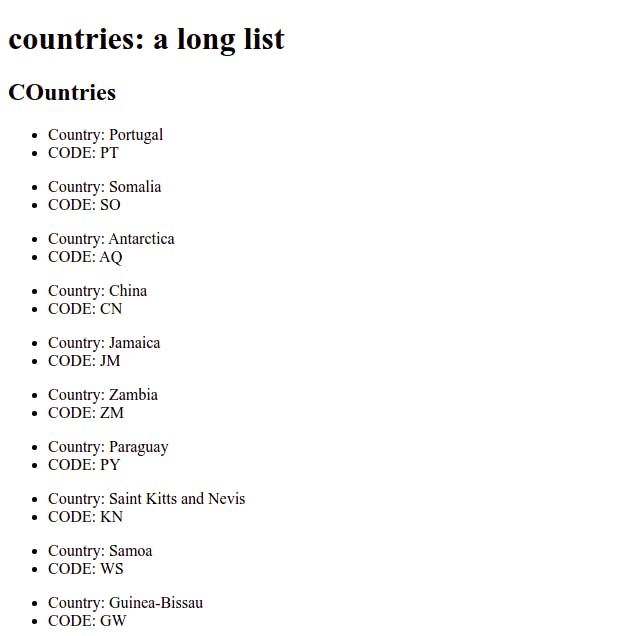
Start by creating a simple HTML file: index.html
<!DOCTYPE html>
<html lang="en">
<head>
<meta charset="UTF-8" />
<title>JSON-JS</title>
</head>
<body>
<h1>countries: a long list</h1>
<div id="country"></div>
<script src="script.js"></script>
</body>
</html>
I added the empty div <div id='country></div> because we will use it to pass the list of countries from the JSON file. countries.json
On line 29, i used <script src="script.js"></script> to import the javascript file that we will use to get the data.
On the same folder/directory where you created the index.html file, create a new file script.js
on the js file, create an empty function and then call it at the end of the file:
function fetchData() {
}
fetchData()
in the fetchData() function, we will add the code that fetches data from the JSON file and then create a list on the HTML.
fetch has a simple syntax:
fetch().then().then().catch()
in simple terms:
The first part: fetch(), takes in the URL or path to the resource
the following .then() blocks, are promises that return the response in the desired format and the other one to display the result or do anything with the result.
.catch() takes in the code that runs when something is wrong.
Download the countries JSON file and add it in the same folder as the index and script files.
Lets, add the path to our data file:
fetch('countries.json')
Your current js file should now contain:
function fetchData() {
fetch('countries.json')
}
fetchData()
Now let's get our response and make it be in json format:
.then((res) => res.json())
fetch() returns a promise with a response: "res", which we then convert into JSON format
Your current js file should now contain:
function fetchData() {
fetch('countries.json').then((res) => res.json())
}
fetchData()
We now display our data. we can test for success using the console,
function fetchData() {
fetch('countries.json')
.then((res) => res.json())
.then((data) => {
console.log(data)
})
}
fetchData()
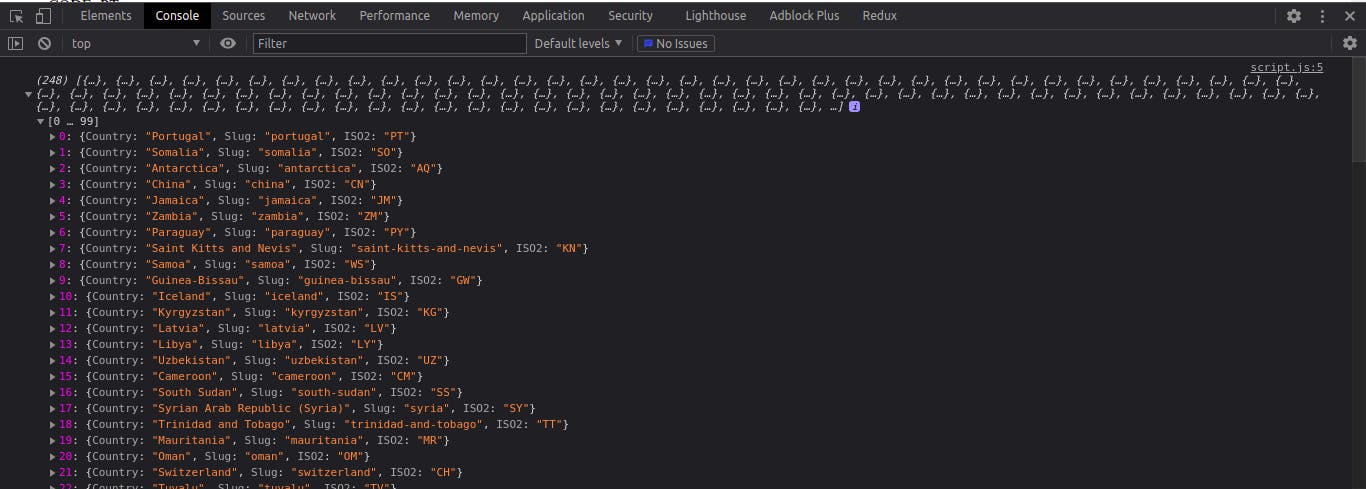
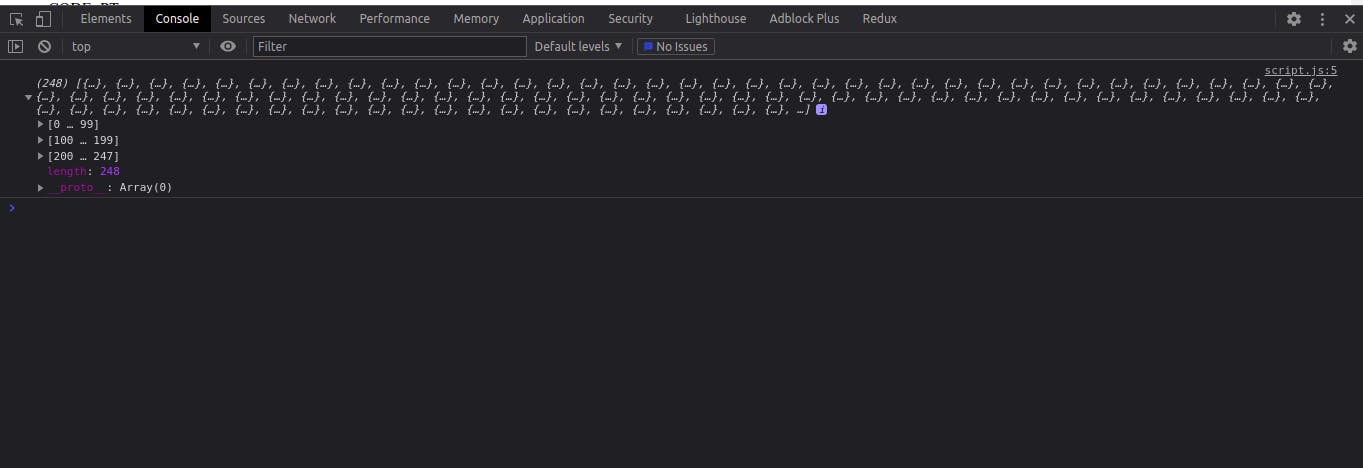
As you can see on the screenshots, data is shown in an array of data.
Finally, let's add an error handler in the .catch()
function fetchData() {
fetch('countries.json')
.then((res) => res.json())
.then((data) => {
console.log(data)
})
.catch((error) => {
console.log(`Error Fetching data : ${error}`)
document.getElementById('country').innerHTML = 'Error Loading Data'
})
}
fetchData()
Displaying data on the HTML page
We do this from js using the DOM, we access the part of the website: <div id="country"></div> .
First update your script file to:
function fetchData() {
fetch('countries.json')
.then((res) => res.json())
.then((data) => {
console.log(data)
let output = '<h2 class="mb-4">Countries</h2>'
data.forEach(function (item) {
output += `
<ul class="list-group mb-3">
<li class="list-group-item">Country: ${item.Country}</li>
<li class="list-group-item">CODE: ${item.ISO2}</li>
</ul>
`
})
.catch((error) => {
console.log(`Error Fetching data : ${error}`)
document.getElementById('country').innerHTML = 'Error Loading Data'
})
}
fetchData()
Explanation:
We added
let output = '<h2">Countries</h2>'
data.forEach(function (item) {
output += `
<ul class="list-group mb-3">
<li class="list-group-item">Country: ${item.Country}</li>
<li class="list-group-item">CODE: ${item.ISO2}</li>
</ul>
`}
First I created the heading and assigned it to the variable 'output'
let output = '<h2">Countries</h2>'
Since the data we get is in an array, we use forEach() to loop through the data and display each item.
data.forEach(function (item) {
// display data here
}
The above code will go through the whole array of data returned.
output += `
<ul class="list-group mb-3">
<li class="list-group-item">Country: ${item.Country}</li>
<li class="list-group-item">CODE: ${item.ISO2}</li>
</ul>
`
In the above code, the code takes each item from the array and puts it into a list.
I use the template literals (string_here) because it allows the use of variables and also we can add HTML tags to it. we access ${item.Country} and ${item.ISO2} which are returned by the data we fetched.
template literals documentatin
Finally we display the data:
document.getElementById('country').innerHTML = output
The above line of code grabs the div with the id of 'country' and using the .innerHTML we parse in the variable output where we created the list from data fetched.
function fetchData() {
fetch('countries.json')
.then((res) => res.json())
.then((data) => {
console.log(data)
let output = '<h2">Countries</h2>'
data.forEach(function (item) {
output += `
<ul>
<li>Country: ${item.Country}</li>
<li>CODE: ${item.ISO2}</li>
</ul>
`
})
document.getElementById('country').innerHTML = output
})
.catch((error) => {
console.log(`Error Fetching data : ${error}`)
document.getElementById('country').innerHTML = 'Error Loading Data'
})
}
fetchData()
Now you can view the page with the list of countries:
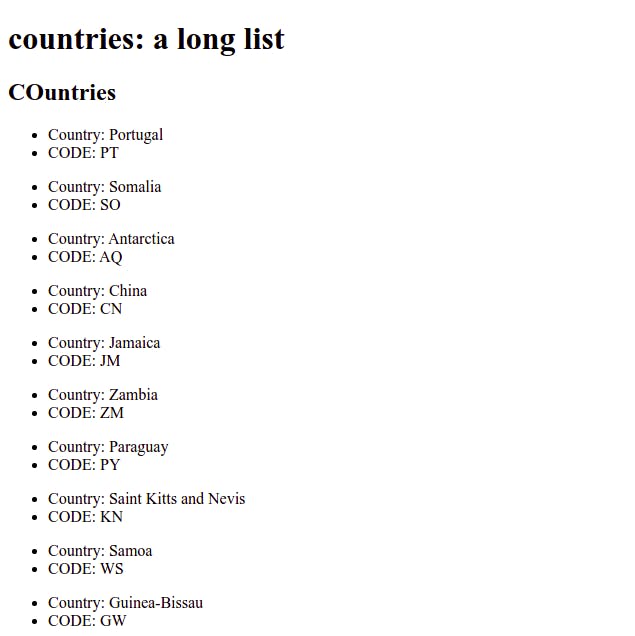
Complete HTML
<!DOCTYPE html>
<html lang="en">
<head>
<meta charset="UTF-8" />
<meta http-equiv="X-UA-Compatible" content="IE=edge" />
<meta name="viewport" content="width=device-width, initial-scale=1.0" />
<title>JSON-JS</title>
</head>
<body>
<h1>countries: a long list</h1>
<div id="country"></div>
<script src="script.js"></script>
</body>
</html>
Complete JavaScript
function fetchData() {
fetch('countries.json')
.then((res) => res.json())
.then((data) => {
console.log(data)
let output = '<h2">Countries</h2>'
data.forEach(function (item) {
output += `
<ul>
<li>Country: ${item.Country}</li>
<li>CODE: ${item.ISO2}</li>
</ul>
`
})
document.getElementById('country').innerHTML = output
})
.catch((error) => {
console.log(`Error Fetching data : ${error}`)
document.getElementById('country').innerHTML = 'Error Loading Data'
})
}
fetchData()
Source code for the demo:
Resources:
Intro to the DOM
developer.mozilla.org/en-US/docs/Web/API/Do..
Accessing the dom
digitalocean.com/community/tutorials/how-to..
Intro to fetch (youtube)
youtube.com/watch?v=Oive66jrwBs&t=1229s
Fetch API
developer.mozilla.org/en-US/docs/Web/API/Fe..

