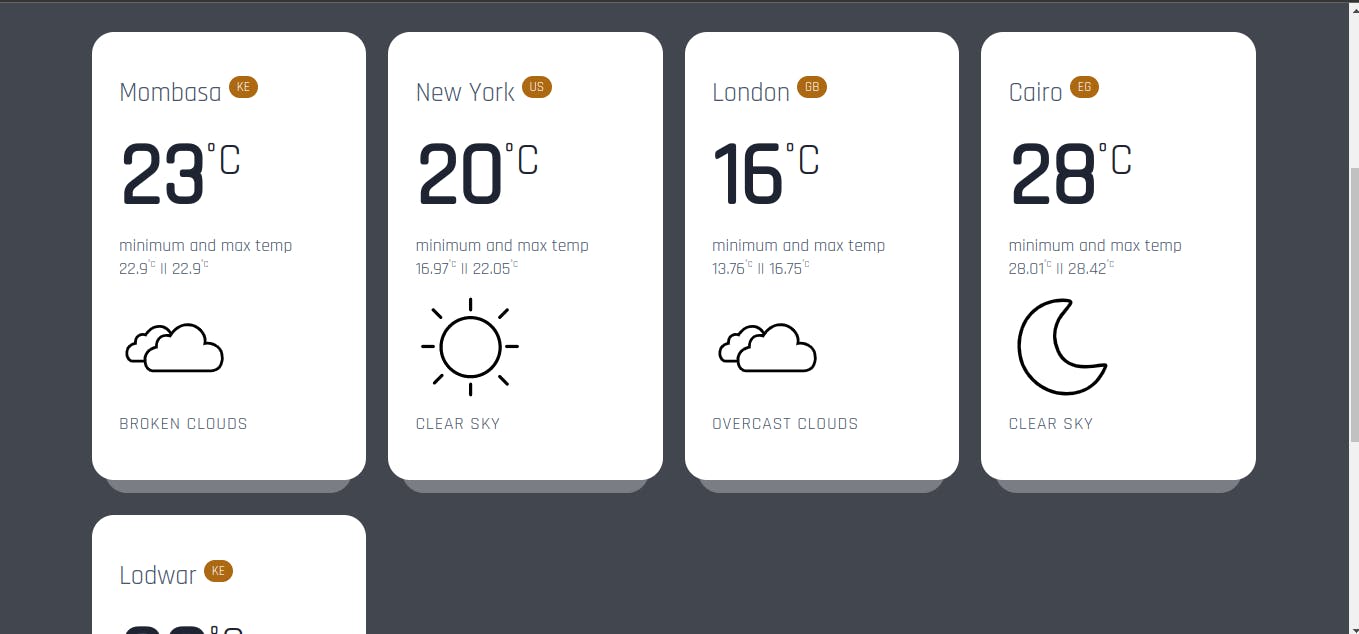Creating A Weather Search App in Vanilla JavaScript
How I made a weather app as part of my first project in a Software Engineering Bootcamp
This post covers creating a simple weather search application using plain JavaScript, HTML, and CSS.
Demo and Source Code
The project demo is live on codesandbox, and the source code is available on GitHub.
Prerequisites
- Openweathermap API Keys
- JavaScript Fetch API and DOM Manipulation
- Basic HTML and CSS
Creating the HTML and CSS Files
Create a new file (index.html) and add the following:
<!DOCTYPE html>
<html lang="en">
<head>
<meta charset="UTF-8" />
<meta http-equiv="X-UA-Compatible" content="IE=edge" />
<meta name="viewport" content="width=device-width, initial-scale=1.0" />
<title>Weather Robot</title>
<link rel="stylesheet" href="./weatherRobot.css" />
</head>
<body>
<section class="section-head">
<div class="container">
<h1 class="heading">Weather Robot</h1>
<form>
<input type="text" placeholder="Search for a city" autofocus />
<button type="submit">GET WEATHER</button>
<span class="msg"></span>
</form>
</div>
</section>
<section class="city-array">
<div class="container">
<ul class="cities"></ul>
</div>
</section>
<script src="./weatherRobot.js"></script>
</body>
</html>
Create separate files for the styles and JavaScript. Inside the CSS file, add the following:
Open the file on your browser to view the web page
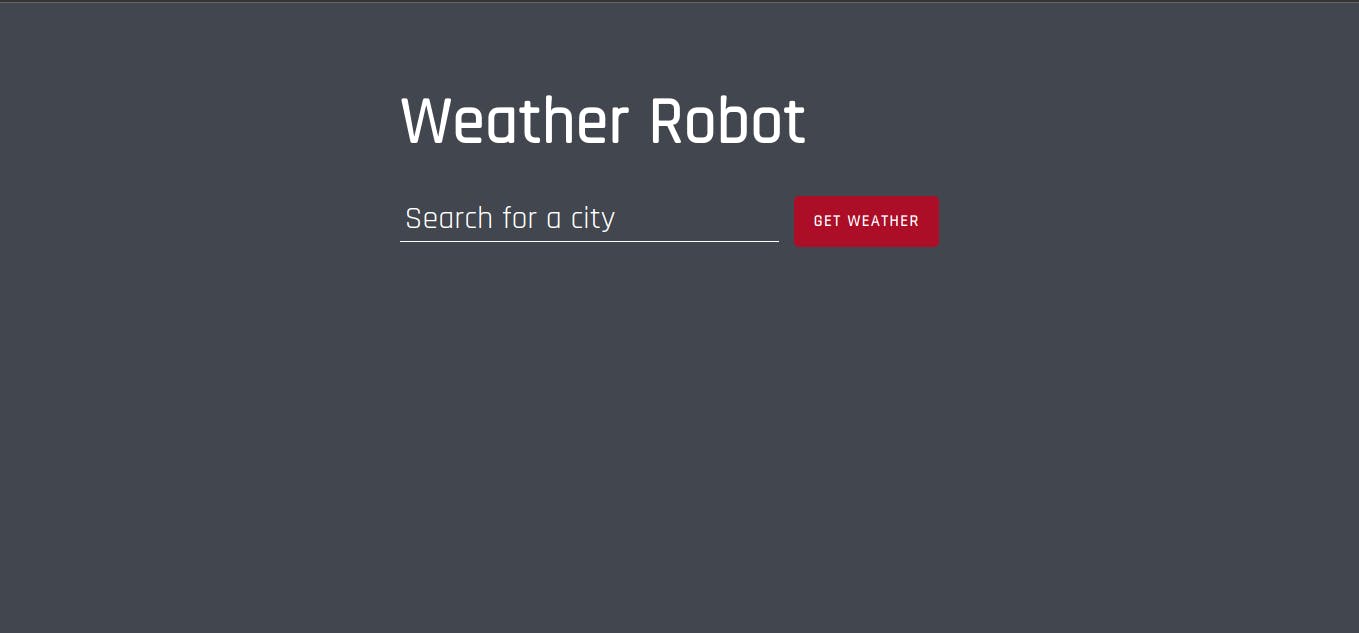
Now let's add some functionality to search and get weather information!
Getting OpenWeatherMap API Keys:
After signing in to your account, navigate to home.openweathermap.org/api_keys to get your API Keys:
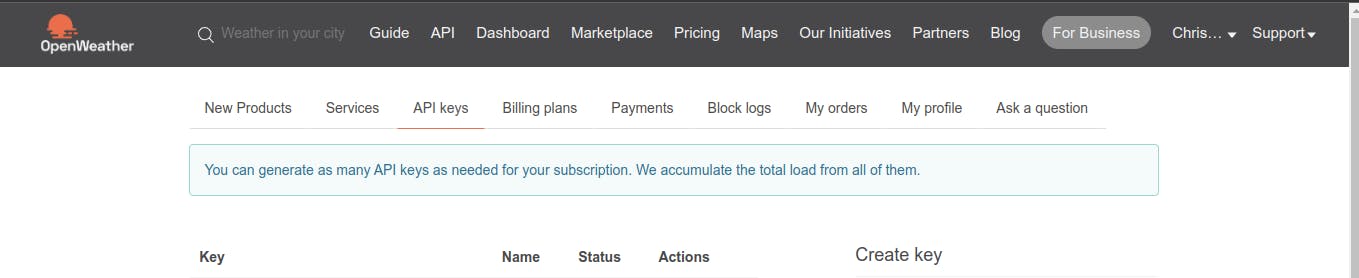
Inside the js file, add the following at the top:
const form = document.querySelector('.section-head form'),
input = document.querySelector('.section-head input'),
msg = document.querySelector('.section-head .msg'),
list = document.querySelector('.city-array .cities'),
apiKey = 'API_KEY'
Replace the API_KEY with your API Key from OpenWeatherMap.
In the snippets above, we grab the input to capture the city name entered by a user, document.querySelector('.section-head input'), and return the results in a list list = document.querySelector('.city-array .cities'),
We then create an event listener to listen for user inputs and query the API to get the weather of the entered city:
form.addEventListener('submit', (e) => {
}
Copy the following code inside the event listener function:
Run the file to view the changes. For every valid city searched, it's added on the card list: