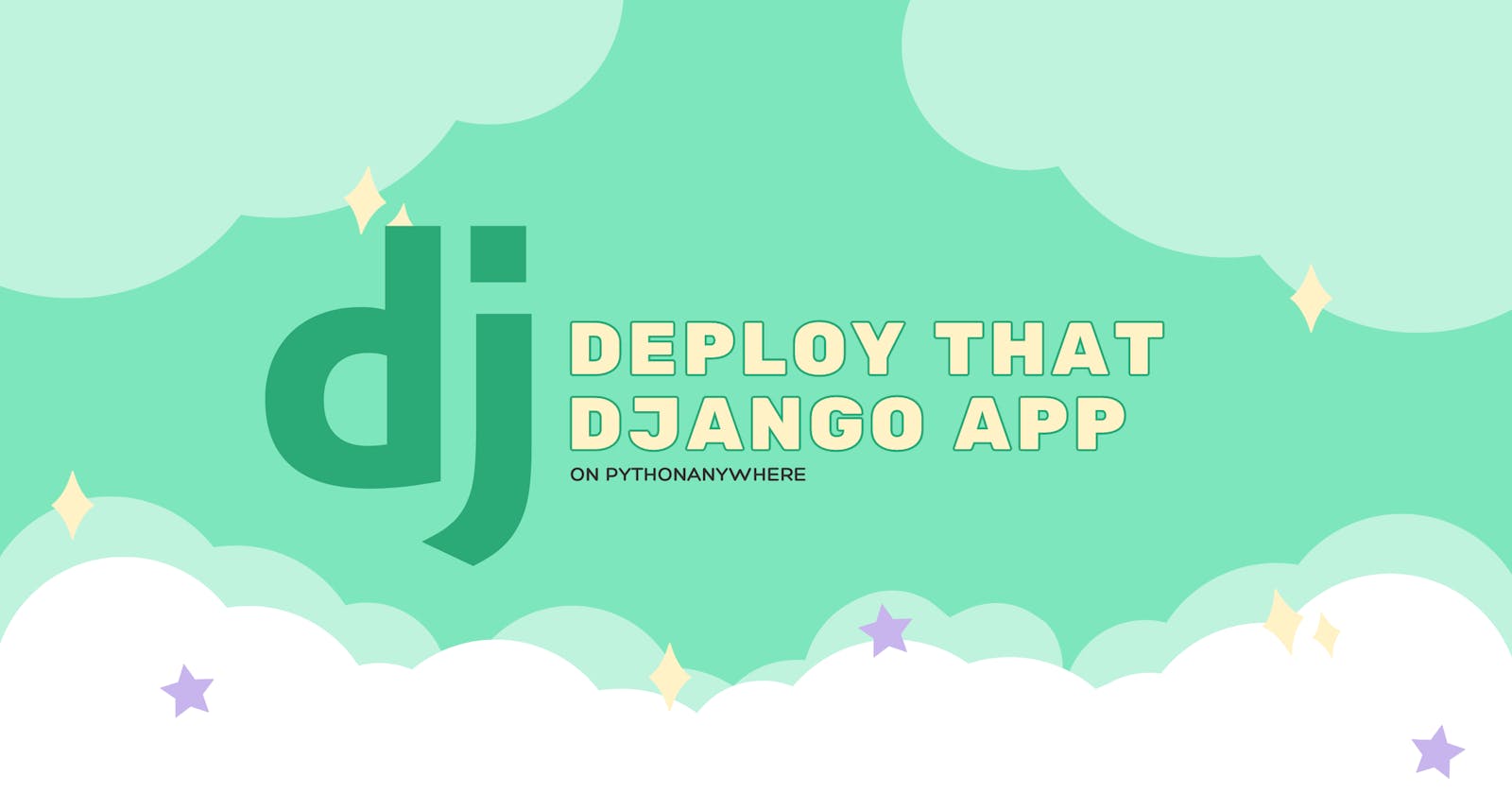Deploying a Django project on PythonAnywhere lets you make your web application accessible online. With PythonAnywhere, you can create a web app, configure it with a WSGI file, and host your Django project seamlessly.
This article provides a comprehensive, step-by-step guide to help you deploy your existing Django project on PythonAnywhere successfully.
Prerequisites:
Pythonanywhere Account
An existing Django project is ready for deployment.
GitHub (Code Repo)
Basic Familiarity with Django and the command line interface
For demo purposes, please refer to the following project: It’s a voting app from the official Django Tutorial
Uploading Your Code to pythonanywhere
Open a console(terminal) on your pythonanywhere dashboard:

Just click on the blue bash button to open a terminal-like page:

If your Django project is hosted on a code-sharing platform like GitHub or Bitbucket, you can clone it directly onto PythonAnywhere using a Bash console. Here's an example command:
git clone https://github.com/achingachris/Django-Polls-Tutorials.git

Alternatively, as mentioned in the documentation, you can explore other methods of uploading and downloading files on PythonAnywhere.
Set Up a Virtual Environment and Install Dependencies
Create a virtual environment in the Bash console on PythonAnywhere and install Django and any other project dependencies.
To do so, use the command:
mkvirtualenv --python=/usr/bin/python3.10 <environment name>
Replace <environment name> with any name, you want to give to your virtual environment.
So for the demo, I will use:
mkvirtualenv --python=/usr/bin/python3.10 polls

To install the dependencies, change the active directive on your console to the folder cloned from GitHub(or uploaded):
cd projectname

Ensure you have the requirements.txt file

To install the dependencies, run:
pip install -r requirements.txt

Configure the Web App and WSGI File
To set up your Django project on PythonAnywhere, follow these steps:
Create a Web app with Manual Configuration:
Navigate to the "Web Apps" tab on PythonAnywhere and create a new web app.

Select the default domain for free accounts
Choose the "Manual Configuration" option and select the appropriate Python version matching your virtual environment.

Choose a Python version: (preferably v3.10)

You will get notified that you have to set up the configuration manually:

Specify the Virtual Environment:
Scroll down to the "virtualenv" section of the web app configuration, and enter the name of your virtual environment (e.g., polls).


Edit the WSGI File:
Scroll down to the “Code” section of the web app configuration.

Click the link and make the necessary changes to the WSGI file. You will be redirected to an in-browser text editor view:

Delete everything except the Django section and then uncomment that section. Your WSGI file should look something like this:
# +++++++++++ DJANGO +++++++++++
# To use your own Django app use code like this:
import os
import sys
# assuming your Django settings file is at '/home/myusername/mysite/mysite/settings.py'
path = '/home/myusername/mysite'
if path not in sys.path:
sys.path.insert(0, path)
os.environ['DJANGO_SETTINGS_MODULE'] = 'mysite.settings'
## Uncomment the lines below depending on your Django version
###### then, for Django >=1.5:
from django.core.wsgi import get_wsgi_application
application = get_wsgi_application()
###### or, for older Django <=1.4
#import django.core.handlers.wsgi
#application = django.core.handlers.wsgi.WSGIHandler()
Edit the code to configure your Django application. For the demo, the project name is polls , and my username is chrisachinga:
import os
import sys
path = '/home/chrisachinga/polls'
if path not in sys.path:
sys.path.insert(0, path)
os.environ['DJANGO_SETTINGS_MODULE'] = 'mysite.settings'
from django.core.wsgi import get_wsgi_application
application = get_wsgi_application()

Remember to save after editing the file.
Database Setup
We will use the simple SQLite database for this demo, so no extra configuration is needed.
Go to the Consoles tab, start a bash console, and use cd to navigate to the directory where your Django projects manage.py lives, then run:
./manage.py migrate

(ignore the warnings 🤣🤣)
You can now check if everything is okay. Click the link on the web tab to view the deployed version: “chrisachinga.pythonanywhere.com”

On loading the site, it’s most likely to get this error: DisallowedHost:

Here's how you can solve it:
Open the Django settings file (settings.py) in your project. Locate the **ALLOWED_HOSTS** variable. It should be a list or tuple.
Add 'chrisachinga.pythonanywhere.com' to the list of allowed hosts. Example:
ALLOWED_HOSTS = ['localhost', '127.0.0.1', 'chrisachinga.pythonanywhere.com']
I edited mine on GitHub:

Note: Include any other domains or IP addresses you want to allow access to your site.
To update the code on pythonanywhere, you can pull the code from the terminal:
git fetch
git pull

After that, head back to the web application tab and reload the site:

And now, when I load the site on: IT WORKS!
https://chrisachinga.pythonanywhere.com/polls/

Next Steps:
You can interact with the Django shell and API on the console to create a superuser, migrate databases, and more. Just ensure the virtualenv is turned on.
Conclusion:
Following this step-by-step guide, you can successfully deploy your Django project on PythonAnywhere. Remember to adapt the instructions to match your project's specific configuration and requirements. PythonAnywhere offers a convenient platform for hosting your Django application, allowing you to share your web app with users across the internet. Enjoy the benefits of a live Django site hosted on PythonAnywhere and provide an exceptional user experience.